Here at FCC, we receive piles of resumes. With over 300 drivers and counting, we are always looking for additional drivers.
Like every industry, we see great resumes and not-so-great resumes. Creating your resume is a struggle no matter the industry. Here are some resume creating tips trucks drivers can follow to make a job-landing resume.
Plan ahead for the road
Before we get into tips, let’s mention some avenues for keeping your resume up to date. Truck drivers are almost always on the road. That’s how you make your living. When you’re home from your hauls, the last thing you want to do is spend more time working.
Microsoft Word can be downloaded onto any smartphone. A lot of formatting must be done to create a crisp, clean resume, so you should strongly consider making a one-time file on a computer and downloading to your phone via email. This will allow you to keep the file stored on your phone and edit your resume when needed without dealing with formatting issues. It’s as simple as backspacing and entering new information.
If you’re still on the road but also looking for a new driving gig, consider bringing a laptop or tablet on your haul. While you’re still in “work mode,” but not actively riving, you can easily open, edit, and save documents using Word’s online features
General Rules
Stay Organized: A well-organized resume looks clean and is readable for any recruiters. Make sure the sections are categorized correctly and clearly defined. Experience and skills are essential categories, while other categories such as highlights and awards are bonuses. Make sure you list any awards you’ve received, are these are definitely a bonus. Don’t leave your plaques on the shelf at home, put them in your resume!
Keep it uniform: Everything should be formatted the same. Use one bullet point style throughout the resume, as well as fonts. For instance, if you use 14 point bold font for a previous job, you must use it for the other jobs, and all category breaks should have similar fonts and sizes as well. Put periods at the end of all your bullet points or none of them, not just the ones you remembered to throw them on.
Experience first: Experience is one of the most important factors in truck driving. The more you’re behind the wheel, the better. Make sure to list this first, then skills and awards after.
Always, keep your resume exactly one page, no more and no less. Recruiters understand this can be difficult, so you can leave an extra space or two at the bottom, but that’s it.
Simple tricks to make a better resume
Customize margins
Limiting your resume to one page can be quite difficult. Adjusting margins is a great way to add more spice to your resume. To do this, click “Layout” at the top of your Word document. Click on the “margins” menu and select from their presets or create your own.
Note: never go under “0.5 inches” on any margins, as the document will not print correctly. Honestly, I’m not sure why it’s even an option.
Adjust bullets
- At the top of the “Home” section of the word document, click on the bullet point drop-down menu.
- Select “define new bullet.”
- Now adjust the text or bullet positions, and Word will show you the results before committing to them.
Create lines
This simple trick is a great tool to break up the sections of your resume. After typing the title of your section—such as “Experience”—simply add three underscores after and press “enter.” Underscores are done by pressing “Shift + -“.
Create columns and page breaks
This is a great tool to use if your resume has many, short bullet points. Here’s hot to use it:
- Move your mouse pointer to the top of your Word document and click “layout.”
- Next, click “columns”.
- A drop-down menu will appear, listing multiple column options. Click the one that best suits your need. Or click “more columns” which is highly recommended.
- A new menu should appear with column presets listed at the top. Click whichever column style is needed. Continue to the next step before click “OK.”
- At the bottom of the columns menu, there is a section called “Apply to:”. In my opinion, this is the best feature of the columns tool. Click the arrow in the drop-down menu and select how to apply your column:
- This section: the section of the document you have highlighted
- This point forward: check where your cursor is with the text. The column style you select will apply to the section(s) beyond the cursor.
- Whole document: any text on the document, from start to finish
And remember, if you try something new and it messes up your entire document, you can always undo it by pressing “command + z” on Macs and “ctrl + z” on windows. Save often and good luck!